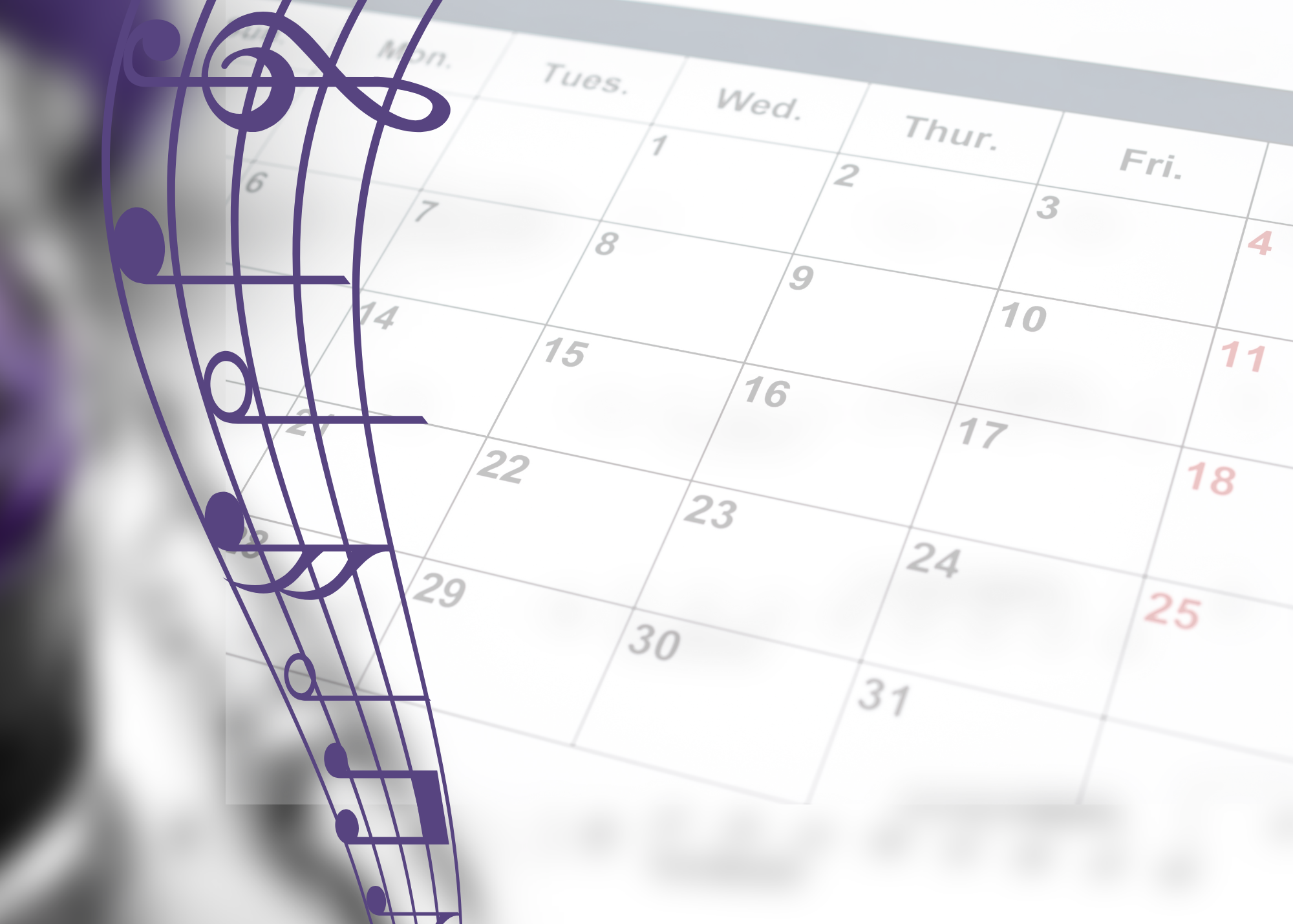
Magnolia High School Band Calendar
HOW TO ADD THE CALENDAR TO YOUR GOOGLE CALENDAR:
If you are a google calendar user you can easily sync the band calendar with your personal calendar through the following steps:
- Click on this link to open the Magnolia High School Band calendar: https://calendar.google.com/calendar/embed?src=c_33fb4771039f1215e9597924453d3305e1e0281d56cf7a5e5403f522e865eab5%40group.calendar.google.com&ctz=America%2FChicago
- Once the band calendar opens, look for the little + sign in the lower right hand corner.
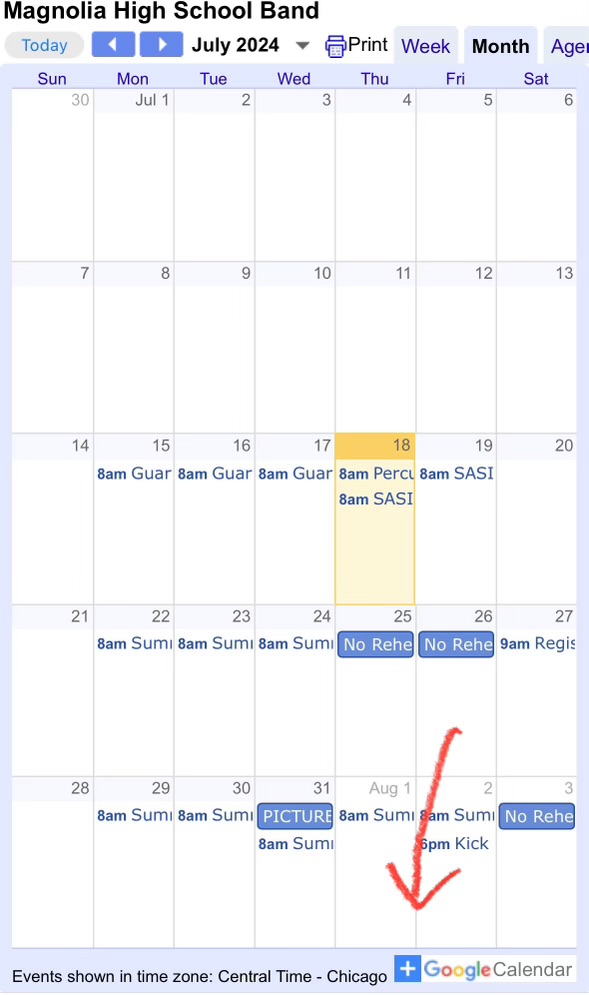
- Click on the + sign. This should open your google calendar (make sure you are signed in to your google account).
- A pop up window should appear asking if you want to add the Magnolia Band calendar. Click “Add”. The calendar should sync with your personal calendars and you can adjust settings as needed.
HOW TO ADD THE CALENDAR TO YOUR IPHONE CALENDAR
The steps are a little different to add the band calendar to the Apple calendar.
- Open the calendar app on your iPhone.
- At the bottom of the screen, click on the “Calendars”.
- On the bottom left of the next screen, click “Add Calendar”.
- Click on “Add Subscription Calendar”.
- On the next screen, in the space that says “Subscription URL” add the following link: https://calendar.google.com/calendar/ical/c_33fb4771039f1215e9597924453d3305e1e0281d56cf7a5e5403f522e865eab5%40group.calendar.google.com/public/basic.ics
- Click “Subscribe”.
- The next screen will show the calendar settings. At the top of this screen click “Add”.
- The band calendar should now be synced with the Apple calendar. Click “Done” at the top right of this screen and you are all set!













